Typological data processing
This document includes TYPOLO V2.02 english version, a freeware which allows to
- describe objects and their features in order to sort them out,
- affects weights to the features,
- bring like objects together,
- define boundaries between objects and features classes,
- display a graphical representation of results.
The Javascript1.2 software is entirely included in this page. Saving this page to local hard disk
(File, Save as... ou Fichier enregistrer sous...), makes it possible to use it without being connected
(activate JavaScript in browser options!).
General information and versions history
In version 1.00
- Maximum objects and features numbers are set to 10. It is possible to remove this limitation just by changing
lines 13 and 14 of source file to replace 10 by desired value in following statements :
"NbObjMax = 10" et "NbCarMax = 10". Doing that requires to open file TYPOLOEN.HTM using
a text editor, such as WINDOWS NOTEPAD (when using a word processing software, be careful to
save file in TEXT format only after modification) ; lines to be modified are indicated by comments inserted
in order to help identification.
- the graphical representation of the results cannot be printed out.
Version 1.01 improvements
- Graphical results representation is displayed in a new window, such as recent browsers
can print it out. This has been tested and proved to work, using WINDOWS 98, with
version 4.07 of Netscape Communicator as well as with version 5 of MS Internet Explorer
(provided that MSIE 5 internet options be configured to allow background colors printing).
Older browsers (Netscape 4.01 for instance) cannot print a javascript-generated document
and really old browsers (MSIE 3 for instance) won't even see the forms. Therefore, using
this script implies using a recently updated browser.
Version 1.02 improvements
- A bug of 1.01 version caused wrong results in case the number of objects and
the number of features were different. It is crossed out.
- Some users have found initial maximum matrix size too small. Initial maximum number of features is
increased to 15 in version 1.02. It is still possible to increase this size as stated above. However, the computer
may fall short of memory and fail to create large forms. For example, some tests indicates that a 32 Mo machine
accepts up to 10 objects x 25 features. It is recommended to be cautious with large forms, test and verify.
Version 1.03 improvements
- Attention of users using old browsers (or who have not activated Javascript) is drawn
on the necessary configuration.
Version 2.00 improvements
- The generation change is associated to the inclusion of the possibility to save the data set
under study. It is now possible to load previously saved data for use in a new session, avoiding
the need to type input again.
- A link is included in order to allow downloading of a WORD 2 for WINDOWS
document which presents the principles of the algorithm and gives various examples, along with
some comments (well, OK, it's in french...).
What's new in version 2.01 ?
- Version 2.01 displays the list of available previously saved data sets.
What's new in version 2.02 ?
Directions for use
Using the program requires to fill in the forms and push appropriate buttons. Forms can be filled in
with new data or using previously saved data.
Each form is followed by
- a reset button ; useful only if form content must be completely changed;
- a validation button which must be pushed to get desired results,
even if the data in forms do come from reading previously saved data.
A "Prepare form" button is found above features values and weights input forms. It must
be pushed before filling in each form (in case of new data) or after having read back saved data (in this
case, pushing the button is not mandatory but it helps to check the values!).
In order to load saved data, it is first necessary to reset all forms, then give the name that was chosen
at the moment the data were saved (including low/high case letters), then push "Load" button.
From version 2.01, a table gives available data sets names.
After that, you just have to follow all the way down the forms and push, in the order you find them,
all preparation and validation buttons. Of course, adjust the values that you need to change when you find them.
For new input, following steps are to be taken :
- provide objects names and validate them;
- provide features names and validate them ;
- push "Prepare form" before values input ;
- input values (unknown values are allowed: an unquoted "?" must then be given instead of a number)
and validate them ;
- push "Prepare form" before features weights input ;
- provide features weights (0 or 1 or any number between 0 and 1 ; example : 0.75) and validate them
(larger value implies bigger effect of corresponding feature,
zero means no effect at all - if you don't know set 1 for every feature) ;
- at this point, it is possible to save the data that have been just written (to allow this you need
to set options of your browser such that it accepts cookies). Choose a name for the data set no longer than
10 letters or figures (underscore _ is allowed). It is possible to save up to three data sets but the real value of this number depends on your browser. When the maximum number is reached, new
records will push olders ones out of cookies memory so be cautious when saving (trick : in order to keep some data sets, experts may copy the cookie file somewhere else...). In any case,
data sets will automatically be deleted after one year.
- launch sorting out process (for a full 10*10 matrix, approximately 5 seconds will be necessary with a pentium 166
computer for objects and the like for features) ;
- push the "Display results" button to obtain just that.
Data input
Load previously saved data
In order to process a new set of data, jump directly to next section.
To load previously saved data, apply directions below :
IMPORTANT NOTE 1 : in order to get the correct values at the correct places, it is important to load
the data in forms that have dimensions IDENTICAL to those which have been used for saving them.
The best solution is to use the same page.
You don't have to account for this note if you did not change forms dimensions.
IMPORTANT NOTE 2 : the only purpose of loading data is to avoid cumbersome re-typing of
data. this means that you will have to push the preparation and validation buttons just as if you have typed in the data.
IMPORTANT NOTE 3 : before loading saved data, don't forget to reset all forms if you've
been using them.
=====
In order to read data that have been saved in a previous session,
You now have to read, possibly change, check and in all cases validate the data.
Objects names input
Features names input
Input of features values for all objects
Before giving features values in the form below, you must first push the following button. The
software will then prepare the input form and write down for you all features and objects names.
As objects may have up to 20 letters long names, 4 lines are prepared to write them down using
5-letters blocks. Also, unuseful form boxes will be crossed out using XXX marks, so that you
only have to fill in remaining blank boxes.
Input features weights
Before giving features weights in the form below, you must first push the following button. The
software will then prepare the input form and write down for you all features names.
Check and save data set
Data input is over. It is recommended to print this page out and check data.
Matrix processing
Now, you just have to click the following button to launch processing of data and sort
out description matrix. The software will display two intermediate messages
in order to indicate that it is working. It is not necessary to take note of them, just click OK.
When two messages are over, carry on with results display below.
Updated on march 2000, the 19th.
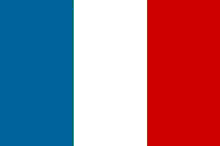 Version française
Version française
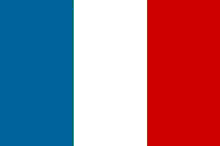 Version française
Version française